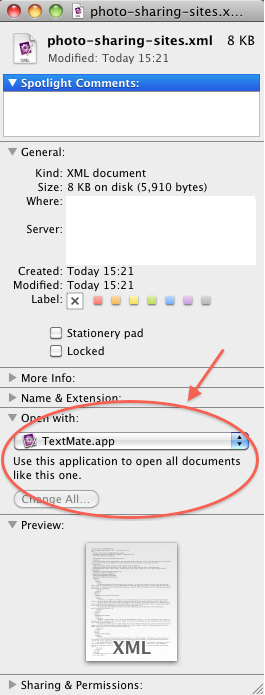If you have installed a new editor like LibreOffice on your Mac, you may have been given the option while you installed it to make it your default. If you didn’t take that up – perhaps you only wanted it as default for certain doctypes, or perhaps a certain office suite stole the default back – you can change it manually.
“Open With…” does not work globally
You might find instructions to open the context menu (right-click) on a document, go to “Open With…” and tick the “always open with” checkbox. This friendly checkbox is a LIE, my friends. In fact this option is pretty much useless: it only changes the editor for that particular file.
Going through “Get Info” works
This method changes it for ALL files of that type.
Open the context menu (right-click) on the file and, instead, choose “Get Info”. You’re looking for the options with the heading “Open with:”. Choose your preferred editor from the list and then hit “Change All…” to apply this to all files with this extension.
You will still have to do this separately for every different file extension – .doc and .docx, .html, .shtml and .xml, for example. Still the only solution I’ve found.